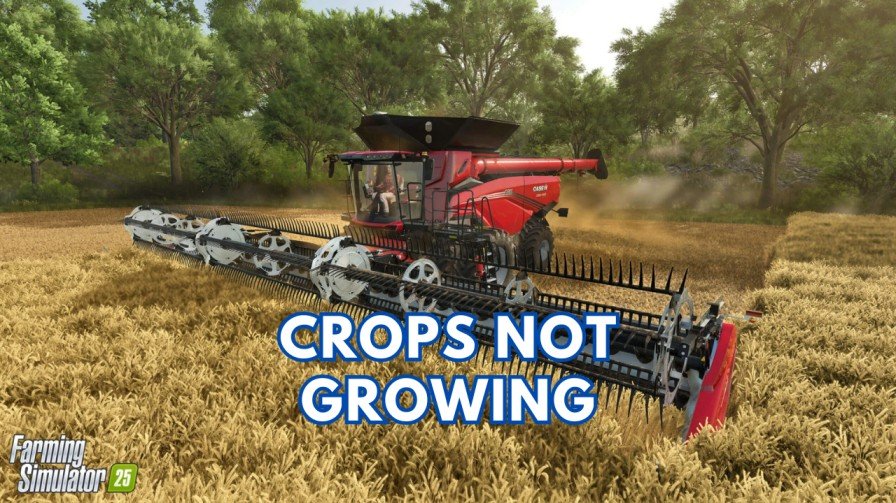The PS5 provide an excellent communication feature and allows you to switch seamlessly between Party Chat and Game Chat. Whether you want to plan your strategies with teammates or just hanging out with friends, switching between Game Chat and Party Chat is very easy. This guide provides a step-by-step instruction on how to toggle between Party Chat and Game Chat on the PS5.
What Are Party Chat and Game Chat?
Party chat and Game chat are two different things in the PlayStation 5.
- Party Chat: A private voice chat where you can communicate with invited friends regardless of the game you’re playing.
- Game Chat: It allows you to communicate with other players in the same session or team, even if they’re not in your party.
If you suddenly start a game between the Party, your game friends wouldn’t hear you as your voice is set to Party chat. You’ll need to switch the Party chat to Voice chat in order to communicate with your game friends.
Switching between these chats makes sure that you are focus on in-game communication and stay connected with your friends when they need you to rush over enemies.
How to Toggle Between Party Chat and Game Chat on PS5?
Follow these steps to switch between Party Chat and Game Chat:
- Press the PS Button on your controller to open the Control Center.
- Scroll to the Game Base icon, which looks like two speech bubbles.
- Select the Party that you want to join in from the Game Base menu.
- There you can see a dropdown menu on the top.
- Select the menu and choose the Game Voice Chat option.
Switch from Game Chat to Party Chat:
- Double Press the PS button to quickly open the Voice Chat Party.
- Navigate to the Party in which you want to communicate.
- Select the View Voice Chat option and select the dropdown menu.
- Choose the desired Party Name.
- Your voice chat will be switched to Party Members and now you’ll be able to communicate with them.
Troubleshooting Common Issues
If you’re having trouble switching between Party Chat and Game Chat, here are some solutions:
Issue: Can’t Hear Game Chat
- Make sure your headset is connected correctly and set as the default input/output device.
- Check the in-game audio settings to ensure voice chat is enabled.
Issue: No Option to Switch to Game Chat
- Confirm the game you’re playing supports in-game voice chat. Not all games support this feature.
Fix Low Chat Volume Issue on PS5
- Adjust the Voice Chat Balance in the sound settings or increase the overall chat volume.
- Open the Control Center and go to Sound Settings.
- Use the slider under Voice Chat Balance to balance Party Chat or Game Chat audio over the game’s sound effects and music.
Last Words
Switching between Party Chat and Game Chat on the PS5 is very easy once you familiarize yourself with the steps. By following this guide, you’ll be ready to toggle between Party Chat and Game Chat on your PlayStation 5 easily.
Bookmark our website for more PS5 troubleshooting guides.