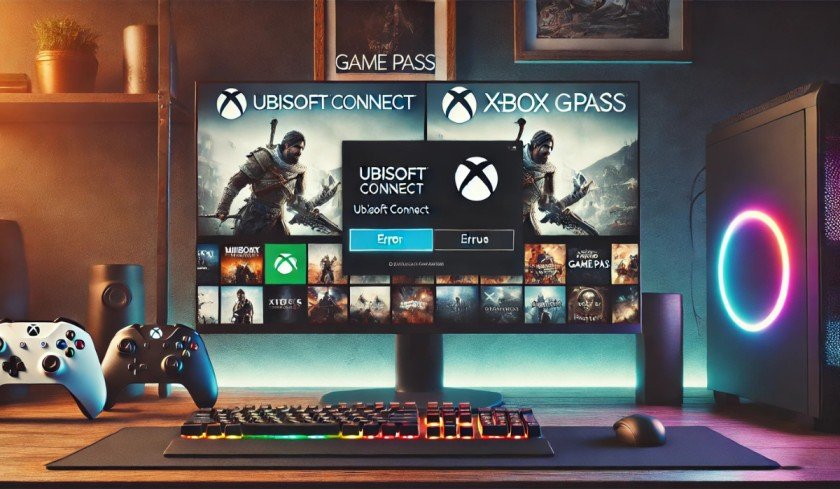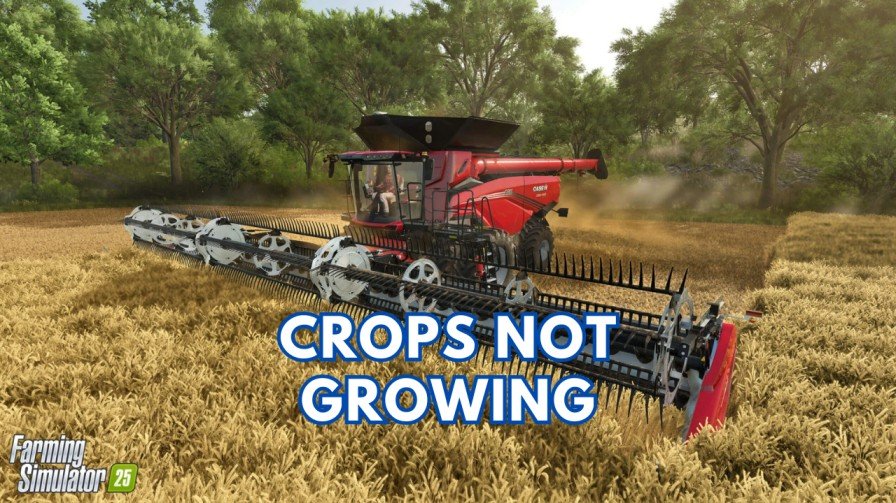Ubisoft allows players to enjoy popular titles like Assassin’s Creed, Far Cry, and more on PC Game Pass. However, some users are facing issues while trying to claim these games on their Xbox Game Pass. If you also ran into this problem and looking for a working solution, then this guide is meant for you. I will help you troubleshoot and fix the “Unable to Claim Ubisoft Games” issue step by step.
Why Are You Unable to Claim Ubisoft Games on Xbox Game Pass?
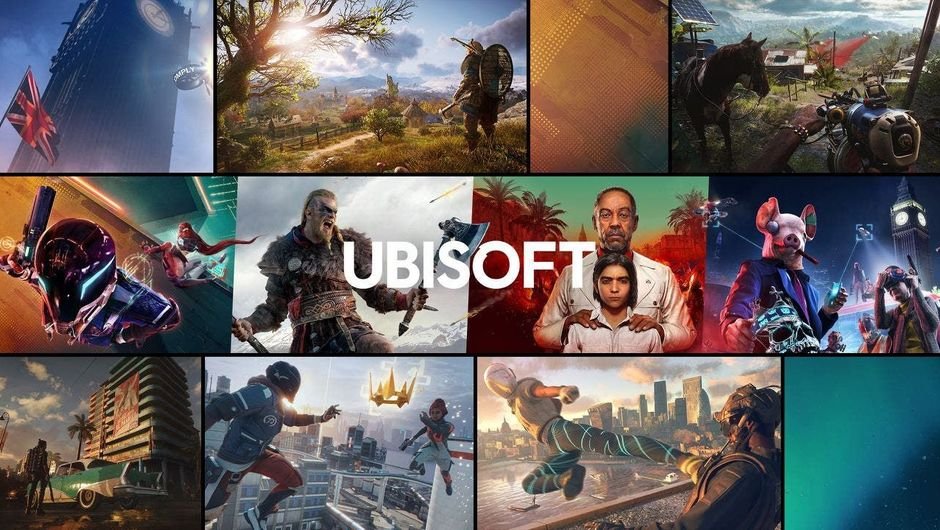
Ubisoft is a popular video gaming company that has created some famous franchises such as Assassin’s Creed, Far Cry, War Dogs, etc. It allows players to connect their Ubisoft account to their Xbox Game Pass and play these games on their PC.
If you are unable to claim Ubisoft Games on PC Game Pass, then you must have previously claimed the games and then unsubscribed from the service. If you have done so, then the game will not remain active on your Xbox account. To claim the games again, you will need to re-subscribe to PC Game pass again and Contact Ubisoft to re-claim the games
1. Verify Your PC Game Pass Subscription
The first step is to check that your PC Game Pass subscription is active and valid. You can only claim Ubisoft games if you have an active Xbox Game Pass subscription. If your subscription has expired, you won’t be able to claim the Ubisoft games.
- Open the Xbox app on your PC.
- Click on your profile picture and go to Settings > Account.
- Check the status of your PC Game Pass subscription.
- If it’s inactive, make sure to renew or update your subscription.
Once your subscription is active, you can go ahead and claim Ubisoft games.
2. Link Ubisoft Connect to Your Xbox Account
Are you sure that you have properly linked your Ubisoft Connect account to your Xbox account? This is a very important step for claiming Ubisoft games. If the accounts are not linked correctly, you may face several errors.
- Open the Xbox app and search for a Ubisoft game included in Game Pass, such as Assassin’s Creed Origins.
- Click Install, and it will ask you to log into your Ubisoft Connect.
- Now enter your Ubisoft account credentials and authorize the link.
- Restart both the Ubisoft Connect and Xbox apps to refresh the connection.
If you see a “This Profile is Already Linked to Another User” error, then it could happen if the Xbox account is already linked to a different Ubisoft account. To fix this:
- Go to the Ubisoft Account Information webpage.
- Log into the Ubisoft account that is currently linked to your Xbox account.
- Scroll down until you see the Linked Accounts section.
- Seach for the Xbox tile and select Unlink.
- Now follow the on-screen instructions to unlink the account.
- Once done, return to the Xbox app and link the correct Ubisoft account again.
Important: Ubisoft accounts can only be linked to one Xbox account in their lifetime. If you need to switch, contact Ubisoft Support for more help.
3. Fix “Something Went Wrong with the Activation” Error
This error can pop up on your screen when you try to claim a game on an Xbox account that was previously linked to a different Ubisoft account. To fix this error:
- Unlink the current Ubisoft account from your Xbox account using the steps above.
- Link the original Ubisoft account that you used to claim the game.
- If the game still doesn’t activate, contact Ubisoft Support with the following details:
- Your Ubisoft and Xbox account usernames.
- Proof of your active Game Pass subscription.
- Any relevant error messages or screenshots.
4. Check for Regional Restrictions
Some Ubisoft games may not be available in all regions. If you’re unable to claim a specific game, verify its availability in your location.
- Visit the game’s page on the Xbox Game Pass library.
- Look for any regional restrictions mentioned in the details.
- If the game is unavailable in your region, you may use a VPN to claim the game. (Check if it complies with Ubisoft’s terms of service).
5. Make sure you are using the Correct Ubisoft Account
If you have multiple Ubisoft accounts, there are chances that the wrong one is linked to your Xbox account. This will not show the claimed games in the library.
- Log out of Ubisoft Connect.
- Log in with the Ubisoft account credentials linked to your Xbox account.
- Once done, go to the game library and check for the claimed title.
If the game isn’t showing, unlink and relink the correct Ubisoft account.
6. Clear Cache for Ubisoft Connect and Xbox App
Corrupted cache files can interfere with account linking and the game-claiming process.
Clear Ubisoft Connect Cache:
- Close Ubisoft Connect completely.
- Navigate to
C:\Program Files (x86)\Ubisoft\Ubisoft Game Launcher\cache. - Delete all files in the cache folder.
- Restart Ubisoft Connect.
Clear Xbox App Cache:
- Press
Windows + Rto open the Run dialog. - Type
%localappdata%\Packagesand hit Enter. - Find the folder starting with Microsoft.XboxApp_.
- Delete all files in the LocalCache folder.
- Restart the Xbox app.
7. Reinstall Ubisoft Connect and Xbox App
If none of the above methods work to claim the Ubisoft Games on your PC Game Pass account, reinstalling the apps can resolve deep-rooted software issues.
Reinstall Ubisoft Connect:
- Uninstall Ubisoft Connect via Control Panel > Programs.
- Download the latest version from the Ubisoft website.
- Install and log in with your linked account.
Reinstall Xbox App:
- Uninstall the Xbox app via Settings > Apps.
- Reinstall it from the Microsoft Store.
- Log in with your Xbox account.
8. Contact Ubisoft or Xbox Support
If you’re still unable to claim Ubisoft games, contacting support teams is your best option.
- Contact Ubisoft Support:
Visit the Ubisoft Help Center and submit a ticket. Provide all relevant details, including your Ubisoft and Xbox account information and error screenshots. - Contact Xbox Support:
Go to the Xbox Support Page and explain your issue.
Conclusion
Fixing the “Unable to Claim Ubisoft Games” issue on PC Game Pass requires that your accounts are correctly linked, your subscription is active, and your software is up-to-date. By following the steps in this guide, you can troubleshoot and resolve the problem easily. Alternatively, you can also contact Ubisoft or Xbox, and they will help you reclaim your games.