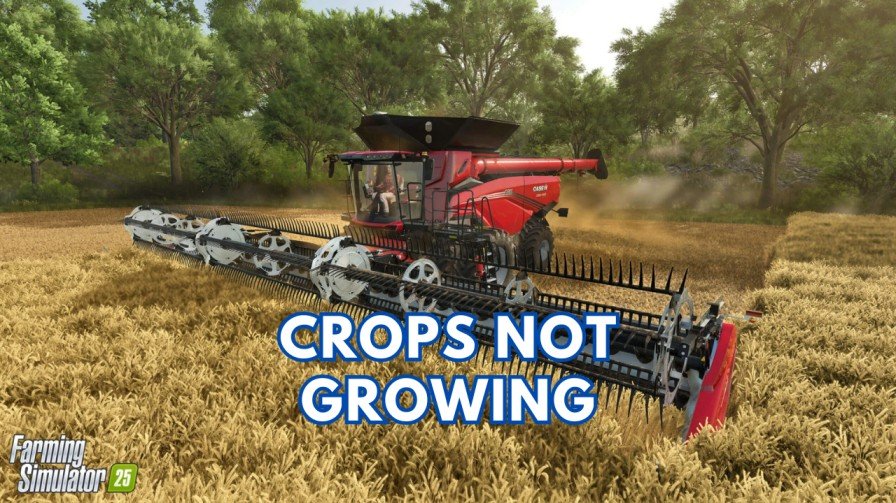Key Takeaways:
- Path of Exile 2 may not detect your dedicated GPU due to incorrect settings, outdated drivers, or power-saving modes.
- You can fix this by adjusting graphics settings, updating drivers, and managing GPU preferences in control panels.
- Disabling the integrated GPU or changing in-game settings can also resolve the problem.
- Renaming
client.exetopoe.exein the game installation folder can also fix this issue.
Path of Exile 2 is an action-packed role-playing game with deep gameplay, thrilling combat, and an engaging storyline. However, many players have reported an issue where the game is not detecting their dedicated GPU and instead uses integrated graphics.
This problem can cause performance issues as your in-built graphics may not be able to load the game properly. Thus you can experience heavy lags between the gameplay, lower frame rates, and reduced visual quality.
If you’re experiencing this issue, don’t worry! In this guide, I’ll walk you through the steps to fix the Path of Exile 2 not detecting your dedicated GPU issue.
Why Is Path of Exile 2 Not Detecting Your Dedicated GPU?
You may be scratching your head at why the game is not recognizing the dedicated GPU. The issue can happen because of incorrect settings or driver-related problems. In most cases, your system might be forcing the game to use the integrated GPU instead of the dedicated one.
You can encounter this error because of:
- Incorrect graphics settings in your system or game.
- Outdated or missing GPU drivers.
- Problems between integrated and dedicated graphics.
- Power-saving options that put performance last and efficiency first.
The good news? These problems can be fixed with a few simple settings.
Solutions to Fix the Dedicated GPU Issue
Here’s a step-by-step guide to fixing the issue:
1. Adjust Graphics Settings in Windows
The first step is to make sure that your system is using the dedicated GPU to Path of Exile 2. Here’s how you can do it:
- Go to Graphics Settings:
- Open the Windows Settings menu.
- Navigate to System > Display > Graphics Settings.
- Add Path of Exile 2:
- Under Graphics Performance Preference, click Browse.
- Locate the Path of Exile 2 executable file on your computer and add it to the list.
- Set to High Performance:
- After adding the game, click on it and select Options.
- Choose High Performance to make sure your dedicated GPU is used.
- Click Save to apply the changes.
Restart your game and check if the issue is resolved.
2. Update GPU Drivers
Outdated drivers are a common reason for GPU-related issues. You should keep your GPU drivers updated for optimal performance.
Update NVIDIA/AMD Drivers:
- For NVIDIA: Open GeForce Experience, go to the Drivers tab, and download the latest driver updates if available.
- For AMD: Use the AMD Adrenalin Software to check for updates and install them.
Manually Download Drivers:
- Visit the official website of your GPU manufacturer (NVIDIA or AMD).
- Search for your GPU model and download the latest drivers.
After updating the drivers, restart your computer to get the changes to take effect.
3. Set GPU Preference in the GPU Control Panel
Most GPUs allow you to control application preferences using their control panels.
For NVIDIA Users:
- Open the NVIDIA Control Panel.
- Go to Manage 3D Settings > Program Settings.
- Find Path of Exile 2 in the list. If it’s not there, click Add and select the game.
- Under Preferred Graphics Processor, select High-performance NVIDIA Processor.
- Click Apply to save changes.
For AMD Users:
- Open the AMD Radeon Settings.
- Navigate to System > Switchable Graphics.
- Locate Path of Exile 2 and set it to High Performance.
- Save the settings and restart your game.
4. Disable Integrated Graphics
If your system is using your integrated GPU instead of the dedicated one, disabling it might solve the issue.
- Press Win + X and select Device Manager.
- Expand the Display Adapters section.
- Right-click on your integrated GPU (Intel HD Graphics, for example) and select Disable Device.
- Restart your PC and launch the game again to check if the issue has been resolved or not.
Note: If you disable integrated graphics on your laptop, it may affect power-saving features.
5. Check In-Game Settings
Sometimes, the game itself may have chosen the built-in graphics instead of your dedicated GPU.
- Launch the game and go to the Settings menu.
- Open the Options menu, and under the Graphics tab, check the Display option.
- Make sure the dedicated GPU (NVIDIA or AMD) is selected.
- Save your settings and restart the game.
6. Rename the Game’s Executable File
Sometimes, the system might misidentify Path of Exile 2 as another game, which can prevent it from switching to the dedicated GPU. Here’s a solution shared by a player:
- Locate the folder where Path of Exile 2 is installed.
- Look for the file named
client.exe. - Copy client.exe and paste it into the same folder.
- Rename the copied file to
poe.exe. - Open the game by double-clicking on
poe.exefile. - When the game updates, it will overwrite the original
client.exe. - You can repeat this process to ensure your system recognizes the correct GPU.
This workaround has helped many players fix this issue and might work for you too.
Related: Marvel Rivals: Fix “DirectX 12 is not supported on your system.
Additional Tips to Fix the Issue
If the above solutions don’t work, here are some extra steps you can try:
1. Set Power Plan to High Performance
Your system’s power-saving settings can also be the culprit, and it might limit GPU usage. Switch to a high-performance power plan:
- Open Control Panel > Power Options.
- Select High Performance or Ultimate Performance (if available).
2. Reinstall the Game
If the issue persists, you can reinstall the Path of Exile 2 game to fix the corrupted files. Make sure to back up your progress before uninstalling.
3. Update DirectX and Windows
Outdated DirectX or Windows versions can also lead to compatibility issues. Check that both are up to date and you are using the most recent versions.
4. Check for Overheating
If your GPU is overheating, it might throttle performance or stop working properly. Clean your PC or laptop’s cooling system to prevent overheating.
Conclusion
The “GPU not detected” issue in Path of Exile 2 can be fixed by following the methods that are listed in this article. By following these steps, it will help you get back to gaming in no time.
If you’ve tried everything and the issue persists, make sure to reach out to the game’s support team or consult online forums for more advice.
Related Path of Exile 2 Guides:
- How to Turn Off Auto Aim in Path of Exile 2?
- How to Change the Difficulty Level in Path of Exile 2?
- Path of Exile 2: How to Fix “Unable to Access Trade Feature”?
- How to Fix the Unable to Dodge Issue in POE2?
- Fix: Could not Overwrite executable error in Path of Exile 2
Happy gaming!