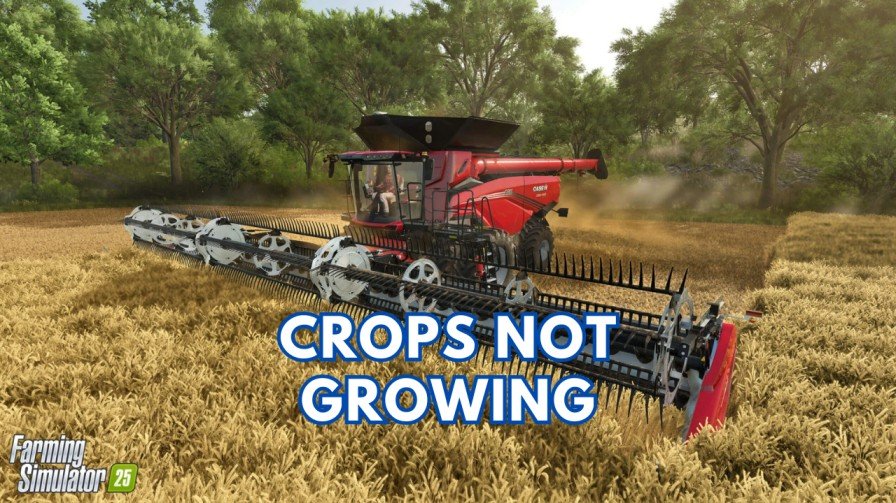Okay, so you’re all set to play Marvel Rivals, and Error Code 26 shows up out of nowhere. Frustrating, right? Don’t worry, you’re not alone. Many users have encountered this error, and devs are working to fix it. But for now, if this Marvel Rivals Error Code 26 is not letting you play the game, here are some workarounds and fixes that users have shared on the Internet.
What’s Marvel Rivals Error Code 26, Anyway?
You can think of Error Code 26 as a roadblock between your Marvel Rivals game and its servers. It usually happens because of a connection issue, outdated files, or just having a piece of bad luck with the game itself.
Why It Happens (And How to Fix It)
Here are some common reasons for this annoying error and how you can fix them:
1. Your Internet Connection is Not Working
First things first: check your Wi-Fi or data connection. A weak or unstable signal can mess with the game.
- Restart your router or switch to mobile data.
- Test your internet speed to make sure it’s fast enough to connect with the game servers.
- You can also switch to a different network.
2. The Game Servers are Down
Sometimes, the problem cannot be from your side, and it’s not you—it’s them. Game servers can go down for maintenance or get overloaded.
- Check the official Marvel Rivals Twitter or website for updates.
- Use a site like DownDetector to see if other players are reporting issues.
If the servers are down, you’ll just have to wait it out. Grab a snack or something!
3. You Need to Update the Game
If you are running an older version of the app, you may face this error.
- Open your Steam Library and check for updates.
- Install the latest version and restart the game.
4. Your Cache Needs a Clean-Up
Games store temporary files (called cache) to load faster, but sometimes, these files cause glitches.
- Open the game installation folder.
- Search for any Temp Cache folder.
- If you find it, delete it.
5. Relogin After Updating Your Password
Did you recently change your Xbox password? This could be why you are facing Error Code 26 in Marvel Rivals. Here’s what to do:
- Log out of your account on the console.
- Log back in using your updated password.
This step will ensure the game syncs up with your account properly and resolves any authentication issues. Easy, right?
6. Turn Off Instant Sign-In
If the relogin didn’t help, don’t worry—try this instead:
- Go to your console’s settings and turn off the Instant Sign-In feature.
- Restart your console.
- Manually select your profile to sign in again.
This simple tweak worked for many players, so it’s definitely worth a shot.
7. Turn Off Your VPN
Using a VPN? That could be blocking the game’s connection. Turn it off and try again.
Related Marvel Rivals Guides: