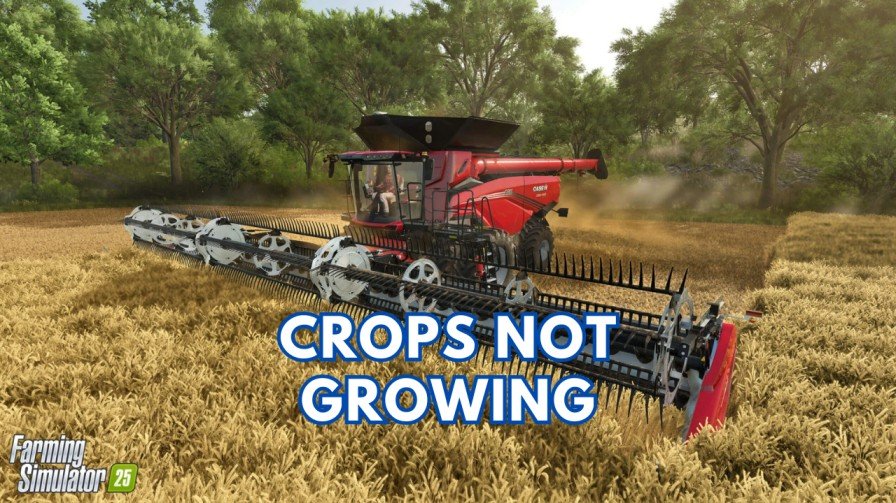Fortnite without friends just doesn’t feel the same. Suppose you start the game, ready to invite your best friend for an epic session, but you are surprised that your entire Fortnite friend list is missing. This frustrating issue has been a common problem for many players, ruining their plans to team up and dominate the battlefield.
If your Fortnite friends list isn’t showing, don’t worry. I am here to help you. This is often caused by privacy settings, account syncing problems, or minor glitches. This guide will walk you through the steps to fix the Fortnite Friend List missing error, so you can reconnect with your squad and get back to the action. Let’s invite your friends and make Fortnite fun again!
Quick Fix: Check Privacy Settings

The most common reason for your friends list not appearing in Fortnite is due to incorrect privacy settings. You may have hidden your online status, and that’s why you are unable to invite your friends. So make sure your game’s privacy is set correctly to see your friends list.
Here’s How to Check Privacy Settings:
- Open the Fortnite game and go to the Settings.
- Select “Online Status“ and choose the “away” option.
- Change the Party Privacy to Online.
- Finally, Turn on the “notify friends”
- Save the settings and restart your game.
That’s it!! Now you will be able to see your entire friend list in Fortnite. If this doesn’t resolve your issue, below are some other workarounds to fix this error.
Check Fortnite Servers to Fix the Fortnite Friend List Not Showing Error
Your friends list may also not appear if the Epic Games’ servers are down or experiencing high traffic. This is common during game updates or server maintenance.
- Visit the official Epic Games Status page at status.epicgames.com.
- Check for any reported issues under Fortnite Services, such as “Friends and Social.”
- If servers are down, you’ll need to wait until Epic Games resolves the issue.
Restart the Game
Sometimes, restarting Fortnite can also solve temporary glitches that may stop the friends list from appearing.
- Close Fortnite completely.
- On PC: Use Task Manager to ensure the game is not running in the background.
- On PS4, PS5, Xbox & Switch: Quit the game from the home screen and restart.
- Relaunch Fortnite and check if the friends list loads.
Check Your Internet Connection
As you know, an active Internet connection is required to add and invite friends to the game. A weak or unstable internet connection can prevent Fortnite from syncing with Epic Games’ servers and the friends list may not appear fully.
- Test your internet speed using online tools like speedtest.net.
- Restart your router or switch to a more stable network.
- If possible, use a wired Ethernet connection for fast Internet speed.
- Ensure no other devices are consuming too much bandwidth while playing.
Re-Enable the Social Panel
Sometimes, the Social Panel may glitch and not display properly. Re-enabling it can force the friends list to appear.
- Open Fortnite and go to the Settings menu.
- Navigate to the Account and Privacy tab.
- Look for the Social Panel option and toggle it off, then turn it back on.
- Save the settings and check if the Fortnite friends list is appearing or not.
Log Out and Log Back In
Logging out of your Epic Games account and logging back in can refresh your account settings and fix syncing issues.
- Open the Epic Games Launcher or Fortnite on your platform.
- Go to the Account Settings and log out of your account.
- Close the game completely.
- Relaunch Fortnite and log back in with your credentials.
Update Fortnite to Fix Fortnite Friend List Missing Error
If you are using an outdated version of Fortnite, then it can cause various glitches, including issues with the friends list.
- On PC: Open the Epic Games Launcher, go to your Library, and check for updates.
- On Console: Make sure automatic updates are enabled, or manually check for updates from the game menu.
Once updated, restart Fortnite and see if the friend list is showing or not.
Clear Cache (PC and Console)
Clearing cache can remove corrupted files and may also help to resolve such types of errors.
On PC:
- Close Fortnite and the Epic Games Launcher.
- Go to the AppData folder (
C:\Users\[Your Username]\AppData\Local\EpicGamesLauncher). - Delete the WebCache folder.
- Relaunch Fortnite.
On Console:
- PlayStation/Xbox: Turn off the console completely and unplug it for 1-2 minutes. This clears temporary cache files.
- Switch: Restart the device to clear the cache.
Reinstall Fortnite
- Uninstall Fortnite from your system.
- Restart your device.
- Download and reinstall Fortnite from the official store or Epic Games Launcher.
- Log in and check if the friends list is visible.
Contact Epic Games Support
If none of the above solutions work, reach out to Epic Games Support for assistance.
- Visit Epic Games Support.
- Submit a ticket explaining your issue.
- Include details like platform, troubleshooting steps tried, and screenshots if possible. They will definitely help you.
Conclusion
The friends list not showing issue in Fortnite can be fixed with the above-mentioned steps. Make sure to try the simple steps first before going for any hard solution, such as re-installing the game.
Most of the time, simple fixes like restarting the game, re-enabling the social panel, or changing privacy settings are enough. If the error still exists, Epic Games Support can provide further assistance.
By following this guide, you can invite your squad easily.