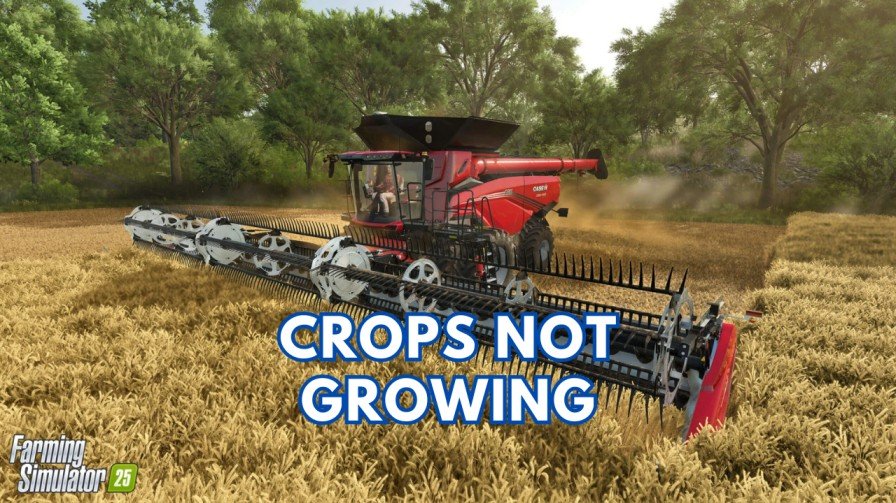Euro Truck Simulator 2 (ETS2) is a truck driving simulation game that lets you experience the life of a truck driver across various European landscapes. With its global popularity, ETS2 supports multiple languages, making it accessible to players across the world. If you’ve installed the Euro Truck Simulator 2 and want to change the language settings, this guide will help you through the process step by step.
Key Takeaways
- ETS2 supports a total of 30 languages, but these are for the in-game interface only. There’s no support for audio and subtitles.
- You can change the language in ETS2 through Steam or in-game settings.
- You can also use the quick language reset option if you accidentally switch to an unfamiliar language.
Changing the Euro Truck Simulator 2 Language (In-Game)
To change the in-game language, follow these steps:
- Open ETS2: Start the game from Steam or your desktop shortcut.
- Go to Options: Navigate to the Options menu from the main screen.
- Select Regional Settings: Look for the Regional Settings section under the Gameplay tab.
- Pick Your Language: Select the drop-down menu next to the Language option and choose your preferred language.
- Apply Changes: Confirm the changes and restart the game if prompted.
Changing the Language Through Steam
The easiest way to change the language for ETS2 is via Steam. Follow these steps:
- Launch Steam: Open the Steam client on your computer.
- Locate ETS2 in Your Library: Go to your game library and find Euro Truck Simulator 2.
- Access Game Properties: Right-click on the game title and select Properties.
- Navigate to Language Settings: In the properties menu, click on the Language tab.
- Choose Your Preferred Language: Select the desired language from the dropdown menu.
- Wait for the Update: Steam may download additional files for the selected language.
- Launch the Game: Open ETS2 to enjoy the game in your chosen language.
What If You Accidentally Switch to an Unfamiliar Language?
If you’ve accidentally changed the language to one you don’t understand, here’s a quick fix:
- Navigate Using Icons: Look for familiar icons or menu layouts to guide you to the settings.
- Restore Defaults: Most games, including ETS2, have a Restore Default Settings option in the settings menu. Use this to revert to the original language.
- Refer to Online Guides: Check for visual guides or tutorials in your native language for additional help.
Common Language Issues in ETS2 and Fixes
- Missing Language Files: If the game doesn’t support your selected language, ensure all files are downloaded through Steam.
- Corrupted Files: Verify the game files by going to Steam > Properties > Local Files > Verify Integrity of Game Files.
- Updates Reverting Language Settings: After updates, recheck your language preferences in Steam or in-game settings.
Conclusion
ETS2 supports a total of 30 languages for the in-game interface. However, there’s no support for audio and subtitles. You can change the language in Euro Truck Simulator 2 through Steam or in the game itself. These options ensure you can enjoy the game in the language that suits you best.
If you encounter any issues, don’t hesitate to ask us in the comment section below.