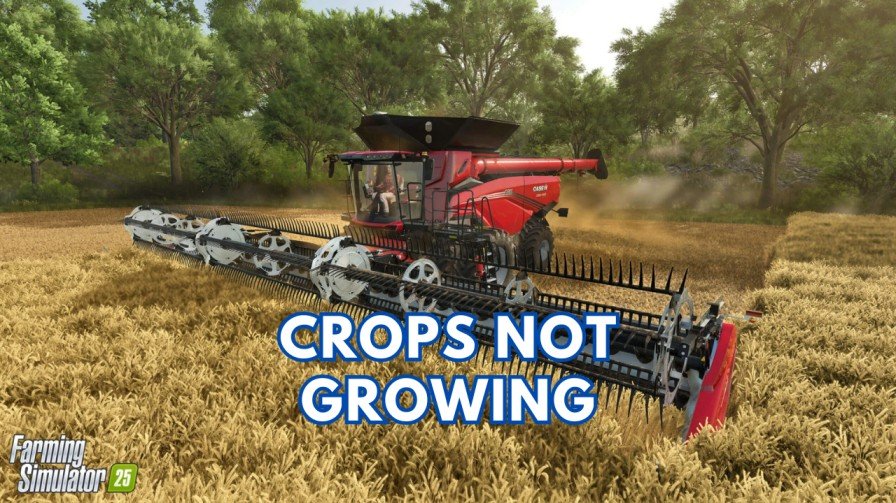DirectX Error in Need For Speed (NFS) Unbound is one of the most common issues that players always face while launching the game. When any user tries to launch the game, a warning appears on their screen saying:
DirectX function “createComputePipelineState” failed with E_INVALIDARG
If you are scratching your head and thinking about how to fix this error, then don’t worry. I am here to guide you. I can guarantee that my troubleshooting methods will 100% work. So without wasting more time, let’s dig into how to fix DirectX Error in NFS Unbound game.
Quick Fix: Delete the DX12 Cache Files
A common and easy fix for this error is deleting the DX12 cache files. These files are temporary and won’t affect your game progress. Many players found success with this method. Here’s what to do:
- Go to the following directories:
Documents\Need For Speed(TM) Unbound\cacheOrigin Games\Need for Speed Unbound\shadercache
- Delete all the files in these folders.
- Restart your PC.
- Launch the game again.
Once you delete the files, it will resolve compatibility issues and give the game a fresh start.
Alternative Fixes For DirectX Error in NFS Unbound
If clearing the cache didn’t help you, try these other solutions:
Fix 1: Lower the Game Resolution
The game may occasionally crash or not launch when using ultrawide resolutions. Make sure to lower the resolution.
Steps:
- Launch NFS Unbound.
- Go to Main Menu > Settings > Display.
- Set the screen resolution to 1440p (2560×1440), 1280p, or lower.
What if you can’t launch the game?
- Change your PC’s resolution directly:
- Go to Settings > Display.
- Select a lower resolution and apply it.
This trick has worked for many players, so you should never ignore it.
Fix 2: Verify the Integrity of Game Files
DirectX errors can be caused by corrupted or missing game files. Verifying the game’s files can resolve these issues.
Steps on Steam:
- Open Steam.
- Navigate to your Library and find NFS Unbound.
- Right-click the game and select Properties.
- Go to the Local Files tab and click Verify Integrity of Game Files.
- Steam will check and repair any issues.
Fix 3: Reinstall Visual C++ Redistributable Files
Moreover, corrupted or outdated Visual C++ files may cause DirectX errors. To fix this:
- Download the latest version of the Visual C++ Redistributable from Microsoft’s official website.
- Install the files and restart your PC.
- Launch the game and check if the DirectX error has been fixed or not.
Also Read: Fix “DirectX 12 is not supported on your system” Error
Fix 4: Reinstall the Game
If none of the above solutions work, try reinstalling the game, which can often resolve stubborn issues.
- Uninstall NFS Unbound completely.
- Delete any leftover files in the installation folders.
- Reinstall the game from your platform (Steam, Origin, etc.).
- Restart your PC before trying to launch the game again.
Although DirectX errors in NFS Unbound are very rare, you should be able to fix them by following this guide. Start by deleting the cache files, because it’s a quick and effective method.
If this guide helped you, share it with other players who might be facing the same problem. Happy gaming!