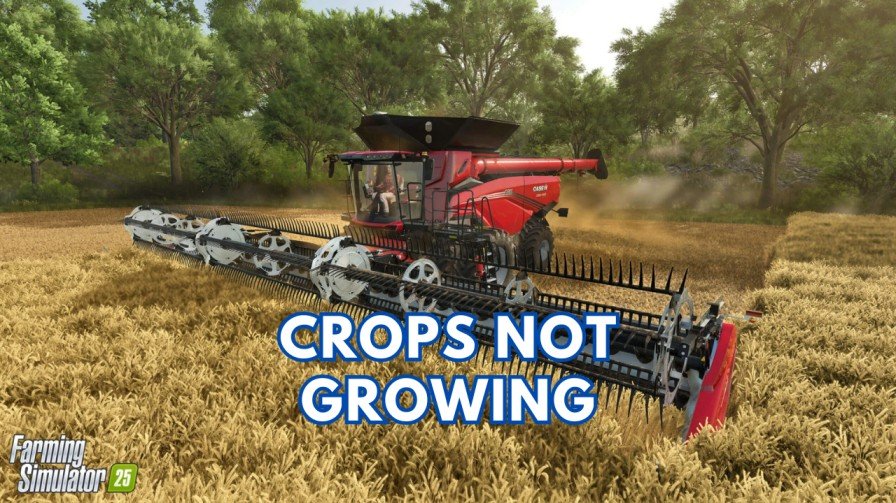Are you stuck with the “Your saved data could not be downloaded“ error in GTA 5? Don’t worry, this is a common issue, and the good news is that there’s a working trick to solve this error on your PS5.
This step-by-step guide will help you to this error on your PS5. Get ready to enjoy Los Santos without losing your progress.
Possible Causes of This Error
You can encounter this error when the game struggles to sync your online profile or saved data with Rockstar’s servers. Here are some possible reasons:
- Corrupted Save Data: Files might have been damaged, preventing proper syncing.
- Outdated Online Profile: Your profile might not be fetching the latest version.
- Server Issues: Sometimes the problem can arise from the Rockstar’s servers, but the below fix has helped many users.
How to Fix “Your Saved Data Could Not Be Downloaded in GTA 5” PS5?
Follow these steps to resolve the issue on your PS5:
Step 1: Go to the PS5 Home Screen
- Navigate to the top menu and select Settings.
Step 2: Access Save Data and Game/App Settings
- Scroll down and choose Save Data and Game/App Settings from the list.
Step 3: Select the Right GTA 5 Version
- Select the PS5 version of GTA 5 from the available options. If you are playing PS4 version, you can also choose it from the list.
Step 4: Manage Console Storage
- Select Console Storage and then click on Upload or Delete from Console Storage.
Step 5: Backup Your Campaign Data (Optional)
- If you play the single-player campaign, make sure to back up your saved data to Cloud Storage (for PlayStation Plus users) or a USB drive.
- This ensures that if you decide to continue the campaign later, you will not lose your progress.
Step 6: Delete the Online Profile Save Data
- Locate the Online Profile data within the saved files.
- Highlight and delete the Online Profile save data specifically.
- You can delete all GTA 5 save data if you want. But check again that your campaign data is backed up before doing so.
Step 7: Relaunch GTA 5
- Start GTA 5 again.
- The game will load a clean version of your online profile from Rockstar’s servers, acting as though it is a fresh installation.
Optional: Re-download Campaign Data
If you backed up your campaign save data in Step 5, you can restore it now:
- Return to the Save Data and Game/App Settings menu.
- Select Download from Cloud Storage or transfer the campaign data back from your USB drive.
Final Step: Log Into GTA Online
Now, log into GTA Online. The game will download the latest version of your online profile from Rockstar’s servers. If you follow every step carefully, the error will disappear from your PS5.
Quick Tips to Avoid Future Issues
- Regular Backups: Periodically back up your saved data to cloud storage or a USB drive.
- Update Your Game: Always keep GTA 5 updated to avoid compatibility issues.
- Stable Internet Connection: Double check that you’re using a reliable connection while syncing with Rockstar’s servers.
Final Thoughts
The “Your saved data could not be downloaded” error in GTA 5 can stop you from playing your favorite missions. But this guide will help you to fix this error in just 8 steps.
If this guide helped, share it with your fellow GTA friends who might be facing the same problem. Bookmark FreebiesPanel.com for more updates regarding GTA 5.