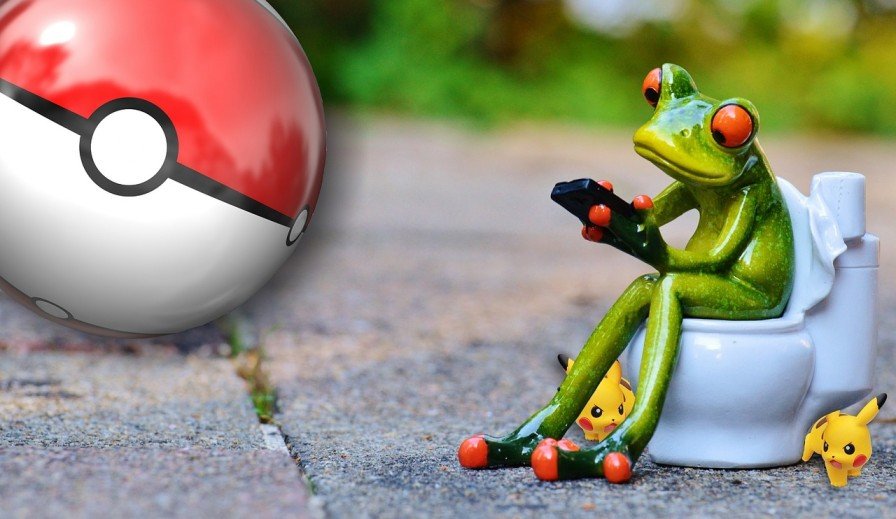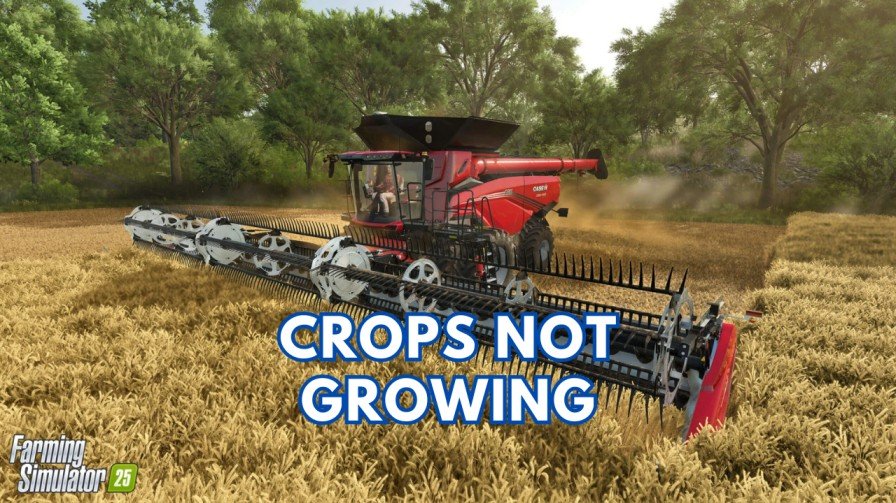So you made a plan today to catch some Pokémon, only to be met with the “Unable to authenticate” or “Failed to log in” error?
While it’s one of the most frustrating issues for Pokémon Trainers, it can stop your journey before it even begins. If you’re seeing this error, don’t worry—you’re not alone.
Thousands of players have experienced this issue, and there are several ways to fix the Pokémon GO “Unable to Authenticate” error. Let’s break it all down.
Part 1: What Players are saying about this error?
The Pokémon GO community has been stuffed about this error for years. On platforms like Reddit and Niantic’s support forums, players have shared their struggles while dealing with this error.
Many players have reported that this error appears suddenly while launching the game. They could log in just fine before, but now they’re locked out.
Some Trainers say their internet is stable and working fine, yet the game says that it can’t authenticate their login.
However, some fixes say that if you have multiple Google accounts on your device, then you can encounter this error. While other says that this issue isn’t limited to Google accounts or Pokémon Trainer Club accounts. It can affect all login methods.
Even after following basic troubleshooting steps, like restarting the app or checking login credentials, the error keeps popping up on the screen.
These shared experiences make it clear that this issue isn’t just user error, it can stem from various causes.
Part 2: Why does the “Failed to login” error happen?
This “unable to authenticate”error on your Pokemon GO account can occur for several reasons. Here’s a detailed look at the possible causes:
1. Network Connectivity Issues
Pokémon GO requires a stable internet connection to authenticate your login. Weak or unstable Wi-Fi or mobile data can interrupt this process.
2. Server Problems
Sometimes, the problem isn’t on your end. Niantic’s servers might be down for maintenance or experiencing high traffic. This can also cause login errors for multiple players.
3. Incorrect Login Details
If you have entered the wrong username or password, you can be a victim of authentication failure. Make sure to look for a typo when logging in.
4. Outdated App Version
If your Pokémon GO app isn’t updated to the latest version, it may not work with Niantic’s servers. If this is the case, then your login will not be authenticated.
5. Outdated Cache or Data
Corrupted app data or outdated cache can interfere with how the game communicates with the servers. This can cause the app to fail during login attempts.
6. Third-party apps and VPNs
If you use apps like location spoofers or VPNs, then they can conflict with Pokémon GO. The game is designed to prevent cheating. If you do so, it may block your account if it detects unauthorized tools on your device.
7. Problems with your Google Account
If you have signed in to Pokemon Go using your Google account, then it can also cause problems. You may have to remove that Gmail account from your device and then you can add it back to check if it helps to solve the “Failed to login” error.
Part 3: How to Fix the “Unable to Authenticate” or “Failed to Log In” Error
Now that we know the possible causes, let’s move to the solutions. Follow these steps to troubleshoot and fix the issue:
1. Check Your Internet Connection
Pokémon GO requires a strong and stable internet connection to authenticate with the servers.
- If you’re on Wi-Fi, try switching to mobile data. If you’re on mobile data, connect to a Wi-Fi network.
- If your Wi-Fi isn’t stable, turn your router off for 10 seconds and then turn it back on.
- Try searching for something on Google Chrome to confirm whether the issue is with your network or Pokémon GO.
2. Verify Server Status
Sometimes, the issue is on Niantic’s end. Before troubleshooting further, check if Pokémon GO servers are down.
- Niantic posts updates about server outages on their Twitter account or support pages.
- Players also share server issues on Platforms like Reddit, and other gaming communities forums.
3. Double-Check Your Login Credentials
It may sound simple, but incorrect usernames and passwords are a common cause of this error.
- Make sure to carefully type your username and password to avoid typos.
- If you can’t log in after multiple attempts, use the account recovery options to reset your password.
4. Update Pokémon GO
Visit the Google Play Store or Apple App Store and check if an update is available for Pokémon GO. If yes, then make sure to update it to the latest version. If it doesn’t help, then try using the older versions of the game by downloading it from third-party app stores like ApkPure.
5. Clear Cache and Data
- For Android Users:
- Go to Settings > Apps > Pokémon GO > Storage.
- Tap Clear Cache and Clear Data.
- For iOS Users:
- Uninstall the app, restart your device, and reinstall it.
6. Disable Third-Party Apps and VPNs
If you use VPNs or location spoofers apps like PGSharp, then it can alert the Pokémon GO’s security features and cause login errors.
- Make sure to disable your VPN and try logging in again.
- Remove any third-party tools, or location spoofers that modify your location or interact with Pokémon GO.
7. Delete your Google Account and Add It Back
If you’re using a Google account to log in, then re-syncing it can resolve authentication issues.
Note: When you remove your Google account, your email, contacts, and settings will also be removed from your device until you add the account back.
- Remove Your Google Account:
- On Android, go to Settings > Accounts > Google and select the account linked to Pokémon GO.
- Tap Remove Account to delete it from your device.
- Add the Google Account Again:
- Go back to Settings > Accounts and tap Add Account.
- Add your Google account and make sure it syncs properly.
- Try Logging In Again:
- Open Pokémon GO and log in using your Google account credentials.
8. Reinstall Pokémon GO
If none of the above steps work, reinstalling the app can often resolve the error.
- Uninstall the Pokémon GO from your device.
- Restart your device to clear any leftovers.
- Download the latest version from the app store and log in again.
9. Contact Niantic Support
If all the fixes fail, make sure to reach out to Niantic for help. Visit the Pokémon GO Help Center and submit a support ticket. Provide as much detail as you can provide about the issue, including any error messages you’re seeing. They will probably help you in this case, and you will be catching Pokémon once again.