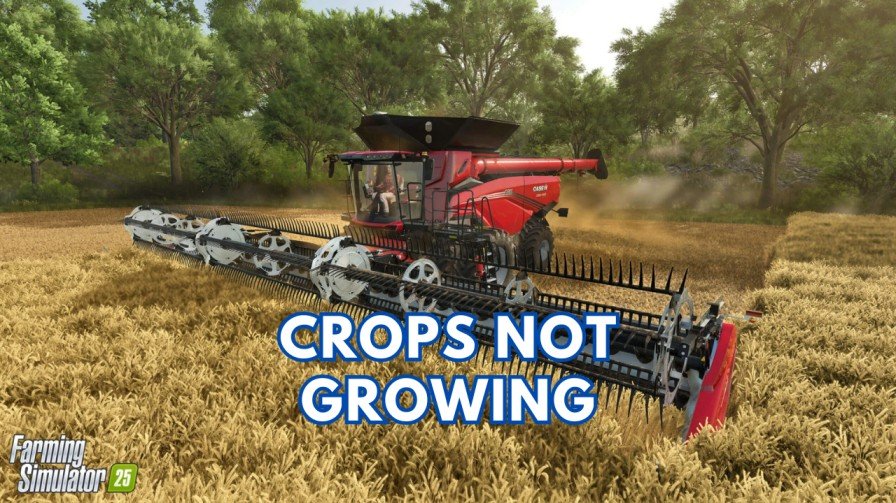Did you recently launch the Marvel Rivals and encountered the “DirectX 12 is not supported on your system” error? You’re not alone. This frustrating issue has affected many players and it stops the game from running, leaving players stuck and confused.
In this guide, I am going to explore why it’s happening, what the community is saying, and how to fix the Marvel Rivals DirectX 12 error so you can get back to gaming.
Possible Reasons for this error
This error can appear when your system can’t meet the game’s requirements for DirectX 12. Even if DirectX 12 is installed on your PC, there can be some other issues that might cause problems.
Common Causes:
- Outdated Drivers: Graphics drivers that are not updated to their latest version can’t fully support the features of DirectX 12.
- Incompatible Hardware: Some older or integrated GPUs, like Intel Iris Xe, might not meet the game’s requirements.
- Corrupted Files: Missing or damaged game files can also trigger the error.
- Old Operating System: If your version of Windows doesn’t support DirectX 12, there are chances that the game won’t run properly.
Related –
- Marvel Rivals: Unlock “Chronoverse Saga” Confused Achievements
- 10 Ways to Fix “Unreal Process Has Crashed: UE-MARVEL” Error
What Players Are Saying
The Steam Community is full of players discussing this issue.
Many users have installed DirectX 12 on their PC but still seeing this error.
Some players who are using Intel Iris Xe or similar GPUs reporting issues because these don’t fully support the required DirectX 12 features.
For some players, the game crashes as soon as they launch it which makes it difficult to troubleshoot.
What Developers Are Saying
Developers have acknowledged this issue and they have earlier mentioned that a dedicated GPU is required to run the game. They’re also investigating potential bugs that can cause this error for players with compatible hardware. If you’re using integrated graphics, like Intel Iris Xe, you may need to upgrade to a dedicated GPU.
How to Fix the Marvel Rivals DirectX 12 Error?
Follow these steps to resolve the issue and get Marvel Rivals working on your system.
1. Update Your Windows and DirectX
Outdated Windows OS and DirectX can cause compatibility problems with the game. We recommend you keep everything up to date in order to play the game without any errors.
- Update Windows:
- Open Settings and go to Update & Security > Windows Update.
- Click Check for Updates and install if there are any available updates.
- Check Your DirectX Version:
- Press
Win + R, typedxdiag, and hit Enter. - In the System tab, check the DirectX version. If it’s not DirectX 12, make sure it to updated to the x12 version.
- Press
2. Update Your Graphics Drivers
Your GPU drivers must support DirectX 12. You must have NVIDIA GTX 1060 or AMD RX 580 or above to fully play the game without any lags and launching problems. Here’s how to update them:
- For NVIDIA GPUs:
- Go to the NVIDIA Driver Download page.
- Enter your GPU details, download the latest driver, and install it.
- For AMD GPUs:
- Visit the AMD Drivers and Support page.
- Select your GPU and follow the instructions to update.
- For Intel GPUs:
- Use the Intel Driver & Support Assistant to scan for updates.
3. Verify GPU Compatibility
Your GPU must meet the game’s requirements. If you’re unsure:
- Press
Win + R, typedxdiag, and check the Display tab for your GPU model. - Compare your GPU specs with Marvel Rival’s system requirements.
- If your GPU doesn’t meet the requirements, make sure to upgrade to a dedicated GPU like NVIDIA GTX 1060 or AMD RX 580 or above.
4. Configure Your Graphics Settings
Double-check that your system uses the right GPU for Marvel Rivals.
- Open Settings and go to System > Display > Graphics Settings.
- Add Marvel Rivals to the list if it’s not there.
- You can add it by browsing for the game’s .exe file that you can find in the Steam installed folder.
- Once done, click Options and select High Performance to ensure it uses the dedicated GPU.
5. Verify the Integrity of Game Files
Sometimes, corrupted files can also trigger the Marvel Rivals DirectX 12 error. Here’s how to fix them:
- Open Steam, go to your Library, and find Marvel Rivals.
- Right-click the game, select Properties, then go to Local Files.
- Click Verify Integrity of Game Files and let Steam repair any issues.
6. Reinstall the Game
If none of the above steps work to fix the DirectX12 error, make sure to uninstall and reinstall the game. There are chances that some of the game’s important files are not installed properly, and that’s why you are unable to launch the game. A fresh installation can resolve deeper issues.
Additional Tips
- Check for Game Updates: In the future, developers might release patches to fix bugs causing this error. Make sure to install the latest updates of the game.
- Engage in Community Discussions: The Steam Community often shares new solutions and workarounds. You can follow up and chat with other users to find if they have a new solution.
Final Thoughts
The “DirectX 12 is not supported on your system” error can feel frustrating, but it can be fixed by following some workarounds. Most issues can be triggered due to outdated drivers, system incompatibility, or configuration problems. If you’ve updated everything and still seeing the error, your system might not meet the game’s requirements.
With these steps, you will be able to resolve the problem and enjoy Marvel Rivals. If the issue persists, the developers are working on fixes, so keep an eye out for updates. Let us know in the comments if these solutions worked for you or if you’ve found another way to fix the Marvel Rivals DirectX12 error.
Related gaming guides: